Purpose:
This procedure is used to manually create material master for
different view. Here sales view is used -
Step – 1
In T-Code MM01
“Create Material”
- Enter industry sector and material type.
- Click on
Select View(s) Button. A pop window appears. In pop window, select
view for which material to be created and click on check button.
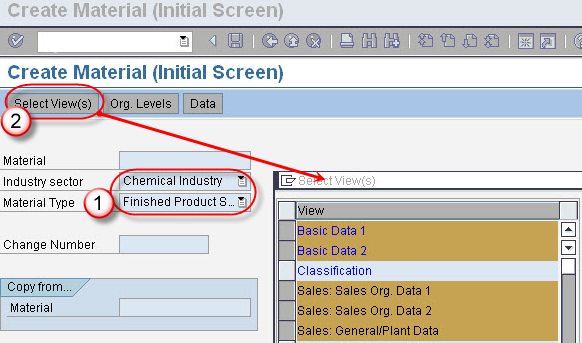
Step 2.
Now a screen appear
for all view(w) in Tab screen.
- Select Basic Data1 tab.
- Enter material description.
- Enter Base Unite of Measure.
- Enter material group.
- Enter
division.
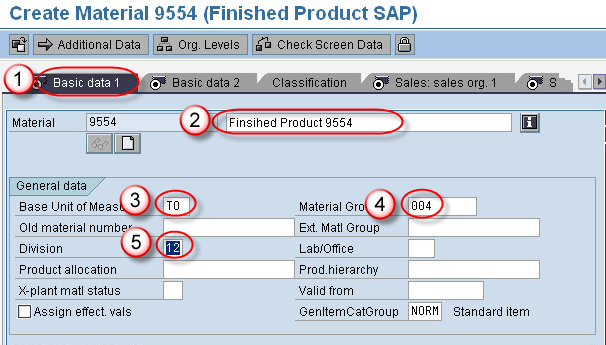
Step-3
- Select Sales org 1 Tab screen.
- Base unit of measure will display.
- Enter Sales unit.
- A pop window appear for Conv. factors,enter Conv. factors.
- Material group is displayed.
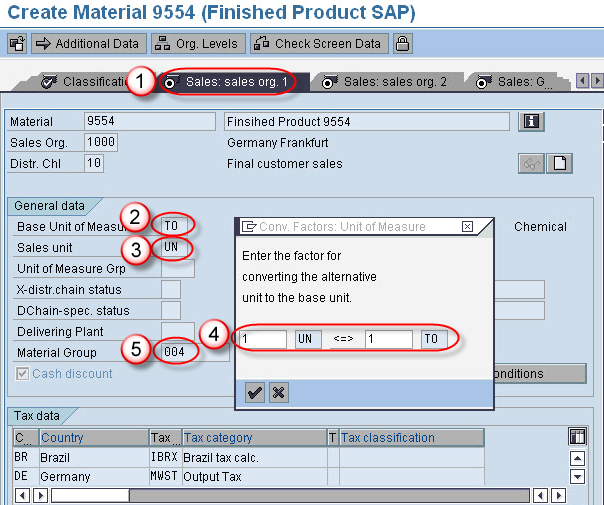
Step -4
- Select Sales General / Plant tab screen.
- Enter Transporter group.
- Enter Loading
group.
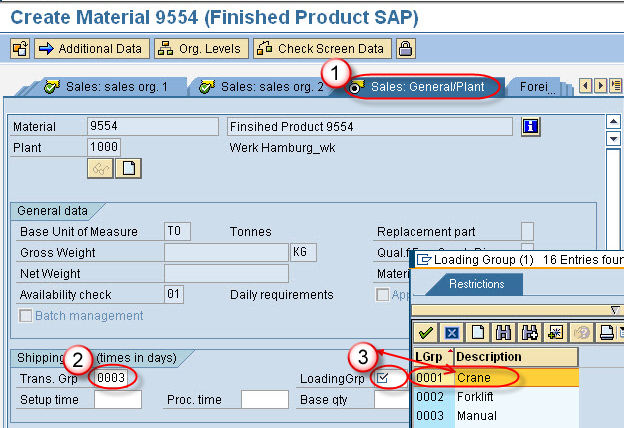
Step-5
click on tab list
Icon.
a list of all tab
appear ,select costing tab2 from list.
1. Enter valuation
class for material by selection view.
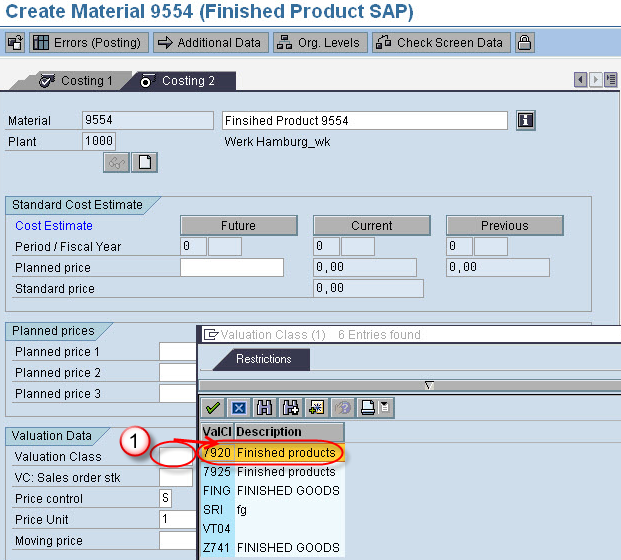
Step – 6
Click on save
button.
A message “Material
9554 Created”.
No comments:
Post a Comment