Pricing plays very vital role in SAP SD process, this is why it is
very important for SAP SD aspirants to know pricing concept in depth for real
time practice and certification exam perspective. In this blog I will explain
you on how to configure the pricing in SAP SD. You can expect many more
concepts related to pricing in upcoming blogs.
You can follow my SAP SD Certification Guide to achieve maximum success in your SAP SD certification. Apart from this, I have designed 600+ topic wise question bank with accurate answers and related screenshot where you can not miss any questions for your SAP SD certification preparation.
You can follow my SAP SD Certification Guide to achieve maximum success in your SAP SD certification. Apart from this, I have designed 600+ topic wise question bank with accurate answers and related screenshot where you can not miss any questions for your SAP SD certification preparation.
Pricing configuration in SAP SD:
To create any pricing condition type, following steps you need to
remember in short
Again come back to
IMG --> Sales and Distribution --> Basic function --> Pricing --> Pricing Control --> Define Condition Types --> Maintain Condition Types
Position to ZFCT and click on detail view
Now change access sequence from PR02 to ZFAS in condition type window
Click on Save and come back to IMG screen
- Define condition table
- Define condition type
- Define access sequence
- Assign access sequence to condition type
- Define and assign pricing procedure
- Maintain pricing procedure
- Define customer pricing procedure
- Define pricing procedure determination
1) Define Condition Table:
Navigate to given path
IMG --> Sales and Distribution --> Basic function --> Pricing --> Pricing Control --> Define Condition Tables --> Create Condition Table
Provide table no as 273(you can give any) and press enter
Now click on Technical View button on top and select following fields from right hand side pane
Provide table no as 273(you can give any) and press enter
Now click on Technical View button on top and select following fields from right hand side pane
- Sold-to-Party
- Distribution Channel
- Division
- Sales Organization
Note: You can select any fields while creating condition table according to your organization need, generally you should at least select sales organization and distribution channel in SAP SD process as company can easily change pricing strategy based on these two fields. Selected fields can come while creating condition record in fast entry screen and which will become header of respective condition record.
2) Define Condition Type:
Navigate to given path
IMG --> Sales and Distribution --> Basic function --> Pricing --> Pricing Control --> Define Condition Types --> Maintain Condition Types
Select condition type PR00 and click on Copy As,
Now in Change View "Conditions: Condition Types" screen, remove condition type PR00 and rename it to ZFCT which is your new condition type
Click on Save and back to IMG screen
Select condition type PR00 and click on Copy As,
Now in Change View "Conditions: Condition Types" screen, remove condition type PR00 and rename it to ZFCT which is your new condition type
Click on Save and back to IMG screen
3) Define Access Sequence:
Navigate to given path
IMG --> Sales and Distribution --> Basic function --> Pricing --> Pricing Control --> Define Access Sequence --> Maintain Access Sequences
Select access sequence PR02 and click on Copy As
Now delete access sequence type PR02 and rename it to ZFAS and save with copy all.
Note: At access sequence, you can see all access in detail which are nothing but condition tables, please refer following screenshot where you can see all condition table assigned to respective access sequence
Select access sequence PR02 and click on Copy As
Now delete access sequence type PR02 and rename it to ZFAS and save with copy all.
Note: At access sequence, you can see all access in detail which are nothing but condition tables, please refer following screenshot where you can see all condition table assigned to respective access sequence
4) Assign Access Sequence to Condition Type:
Again come back to
IMG --> Sales and Distribution --> Basic function --> Pricing --> Pricing Control --> Define Condition Types --> Maintain Condition Types
Position to ZFCT and click on detail view
Now change access sequence from PR02 to ZFAS in condition type window
Click on Save and come back to IMG screen
5) Define and Assign Pricing Procedures:
5.1) Maintain Pricing Procedure
5.1) Maintain Pricing Procedure
Navigate to given path
IMG --> Sales and Distribution --> Basic function --> Pricing --> Pricing Control --> Define and Assign Pricing Procedure --> Maintain Pricing Procedures
Now select standard pricing procedure RVAA01 and click on Copy As
Delete RVAA01 and enter ZFPP01 and change name to Demo Pricing Procedure
Click on save with copy all option
5.2) Define Customer Pricing Procedure
Now select standard pricing procedure RVAA01 and click on Copy As
Delete RVAA01 and enter ZFPP01 and change name to Demo Pricing Procedure
Click on save with copy all option
5.2) Define Customer Pricing Procedure
Navigate to given path
IMG --> Sales and Distribution --> Basic function --> Pricing --> Pricing Control --> Define and Assign Pricing Procedure --> Define Customer Pricing Procedures
Select 1-Standard pricing procedure and click on Copy As
Enter T by replacing 1
Save the record and come back to IMG
5.3) Define Pricing Procedure Determination
Select 1-Standard pricing procedure and click on Copy As
Enter T by replacing 1
Save the record and come back to IMG
5.3) Define Pricing Procedure Determination
Navigate to given path
IMG --> Sales and Distribution --> Basic function --> Pricing --> Pricing Control --> Define and Assign Pricing Procedure --> Define Pricing Procedure Determination
Click on New Entries
Enter the values as given in screenshot
Click on Save
Note: Before/After you create pricing procedure, you can go to respective customer master record and provide customer pricing procedure as T so it can effective from next sales order created
Now create new sales order for specific customer and observe the pricing condition, it will act similar to PR00 as we have copied condition type from it.
Click on New Entries
Enter the values as given in screenshot
Click on Save
Note: Before/After you create pricing procedure, you can go to respective customer master record and provide customer pricing procedure as T so it can effective from next sales order created
Now create new sales order for specific customer and observe the pricing condition, it will act similar to PR00 as we have copied condition type from it.


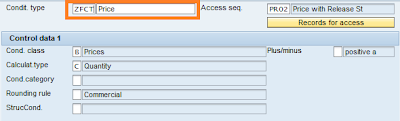
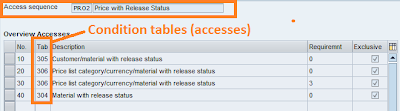


No comments:
Post a Comment